The majority of homes have some form of Wi-Fi network. Whether you rely on your Internet Service Provider’s equipment or are a more seasoned tech-savvy person who likes to maintain their home network, there is always an opportunity to upgrade to accommodate the ever so changing needs of digital technology in the home.
More Internet Service Providers (or ISPs) offer fairly basic Wi-Fi equipment for the home. Though most times, this equipment doesn’t have a family in mind. What do I mean by that? A family typically has multiple Internet-connected devices; in some homes, these devices are used by children. As a dad, I want to keep my kids as safe as possible when using their Internet-connected devices. ISP Wi-Fi equipment typically does not offer features such as Parental Control, Web-Filtering, Device Profiles and more. This is where Synology and their WRX560 with their Synology Router Manager (or SRM) come into play. I will go over the basics of setting up the Synology WRX560, but I will dive a bit more into the features that parents might find helpful in keeping their children safer on the Internet.
I’m going to look at the Synology WRX560 from a Parental perspective. Can it help keep my children safer on the Internet and give my wife and me more peace of mind? Let’s find out!
Synology WRX560 – Wi-Fi 6 Mesh Networking
The Synology WRX560 is a part of the Synology Wi-Fi offering in the Wi-Fi 6 mesh category. What is Mesh Network? Well, a mesh network typically comprises two or more Wi-Fi devices (routers, nodes etc.) that allow you to “blanket” your home in glorious Wi-Fi signal. That means in every dark corner of your house, with a mesh network, you can ensure that the Wi-Fi signal covers it and that your Internet-connected devices can still access the Internet.
Synology started with their RT2600ac and MR2200ac units, which work seamlessly with each other. Synology took that product line and introduced their Wi-Fi 6 family with the RT6600ax and the WR5X60. Today we will look at their WRX560, a product designed for use in the home.

The box itself is not flashy like you might see on a retail shelf, but that is okay; you do not need an overly designed box which you will end up recycling anyways, right?

Inside the box, you are presented with the following:
- Synology WRX560 Unit
- AC Power cable
- A short length of Ethernet cable
- Quick Installation Guide
That is it. You do not need anything else. If you are like me, you probably have a bunch of varying lengths of Ethernet cable stashed in a cabinet or drawer if you need a longer one.
First Impressions

The Synology WRX560 itself is pretty straightforward. The exterior is made from textured black plastic with a sturdy base. Its vertical profile allows it to be placed in various places without taking up much space, which is excellent, as some Wi-Fi products can be relatively large and obtrusive.
The front of the unit displays the Synology Logo, consistent across all their product offerings. A vented “V” shape on the front allows for ventilation for the electronics encased inside. Three status LEDs can be easily shown: Status, Wi-Fi and LAN.


On the side of the unit, you can see the easily accessible WPS button, Wi-Fi button and USB 3.2 (Gen 1) port.

On the back of the Synology WRX560, you can see the power button, AC port and the 5 Ethernet ports (1 WAN, 4 LAN), which are all Gigabit capable, except LAN 1 is also WAN 2 and capable of 2.5Gbps, and the reset port. The same “V” shape ventilation is found on the back, with additional ventilation continuing on the bottom and top of the housing.
Installation and Setup
To install the Synology WRX560, find a place near your current ISP’s modem (or modem/router). You take the Ethernet cable, plug it into a LAN port on your Modem/router and connect it to the blue WAN port of the WRX560. Connect the power, and power it on.
You can connect via a mobile device such as a phone, tablet, laptop or those not mobile like a desktop. For my intent and review purposes, I’ll be using a laptop, so I will need to access its web URL, which by default is http://192.168.1.1

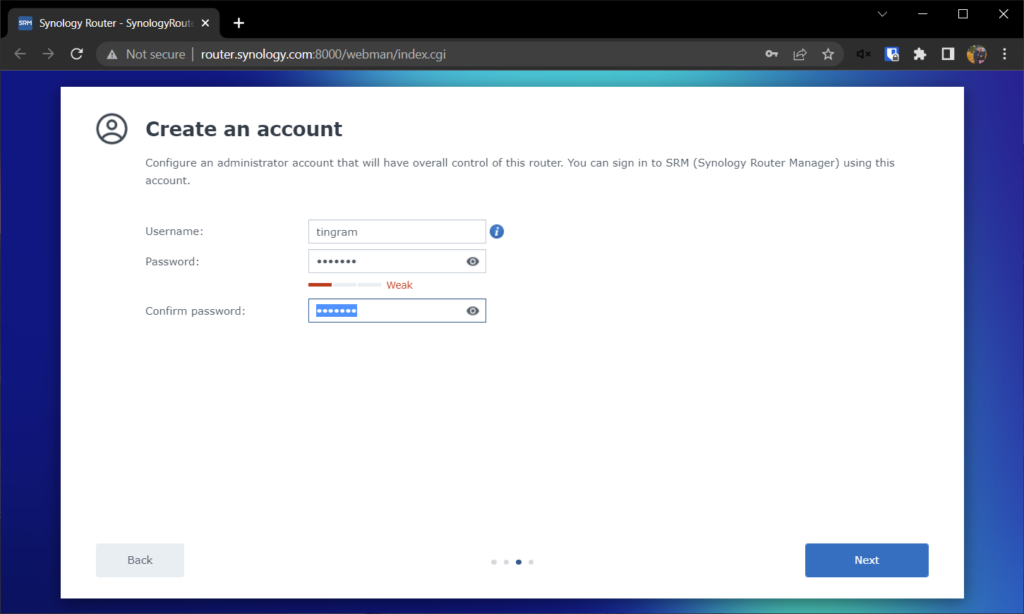




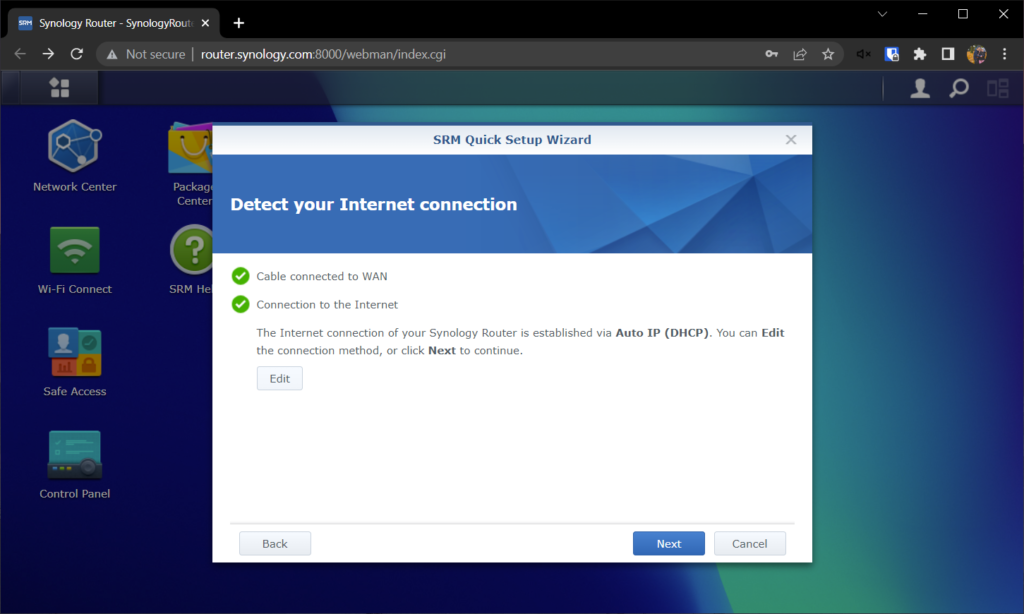

Now that the Synology WRX560 is set up, it is time to dive into the Parental features Synology Router Manager or SRM comes with. After all, I’m a parent, and I like to talk about things that can help Parenting be easier or help navigate through this crazy era where everything seems to be digitally connected.
Parental Controls – Safe Access
Now, most reviews at this point would probably dive into the wireless performance that the Synology WRX560 offers. Still, in my review, I will look into the Parental Controls that come with Synology Router Manager or SRM. With our children growing older and becoming more interested in the Internet with Social Media and Online Gaming, I am interested in the technologies that can help parents ensure our children are safe while online.
Synology Safe Access is for setting up Parental Controls. Here you can create profiles for the people (in my case, kids) with devices that can connect to the WiFi network.
There are a few settings you can customize broadly and assign to a Group to which you can then assign each profile to a specific Group, or you can customize what sort of access an individual profile has.
I created a single “Child1” account. Under Profile for “Child1” you can set up an Internet Schedule, a Time Quota, and see what sort of Inappropriate Attempts their devices have been recorded doing.
There are two main ways to safeguard a child’s device: Web Filter and Time Limit.
Enter in Web Filtering




You can specify the type of content you wish to deny to a device. You can see the six categories I’ve selected in the above screenshots. You can also fine-tune the Web Filter by adding domains to an active block list. Though, from my experience of setting this up, it isn’t 100 percent foolproof, and you may need to be a bit more granular in your website blocking for older kids who could be savvier with technology.
In my testing, I added my iPhone as the “Child1” device and set web filtering to “Child”. I could still access a particular adult site without trouble as long as I typed in the domain name. I then added this root domain of the site to the Block List, but 98% of the website would still load. I checked for all the domains from which the website would fetch data and added those domains to the Block List until the site no longer showed adult content. Some parents might not find this straightforward, but I think, at the very least, the Web Filtering should block anything displayed to the browser from that domain, even if that domain fetches data from other domains outside of it.
With some extra fine-tuning, most of the inappropriate content one would like to block from their children’s devices will be blocked.
On to the next part of Safe Access; a device’s ability to connect to the Internet beyond the Synology WRX560.
Schedule and Time Quota
With the Synology WRX560 and SRM, you can set a connection schedule and a quota per profile. This can be helpful when you want to limit the times your child(ren) can access the Internet on their devices and how much time they can access it.

“Child1” does not have an Internet Schedule set up, but as seen from the above screenshot, the profile does have a Time Quota of only 1hr 30min per day. Once this expires, the device will no longer be able to access the Internet through the router (ie via WiFi). Parents can “Reward” the profile with extra time, which can be used outside of the Internet Scheduling set for that profile.

Setting up a Time Schedule is easy. You can drag and select the blocks you want to block or allow in 15-minute increments. Here I’ve allowed Internet access Saturday/Sunday between 1 PM to 5 PM and then on weekdays from 3 PM to 5:15 PM.
DS Router – Synology’s Mobile App
Synology has its own mobile app (DS Router) to make managing the profiles easier. This app allows you to check on your children’s profiles, pause (turn off) their device access, reward (add) additional time if you have set up a quote and check their devices’ activity history. Essentially, what you can do in the Safe App on the router itself, you can do with the Synology Router app too.

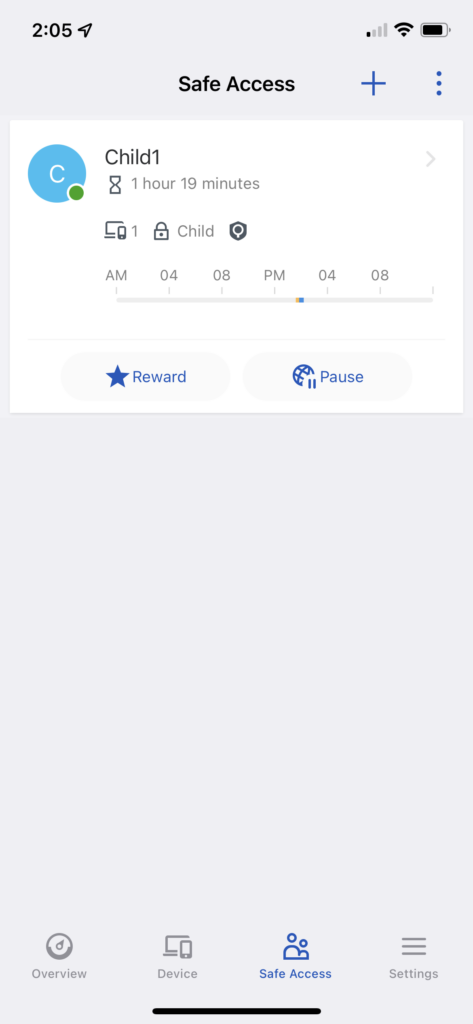

Final Thoughts
Special thanks to Synology, who graciously sent me two WRX560 units to review. I’ve previously reviewed their RT2600ac alongside two additional MR2200ac, which allowed me to create a mesh network to cover our previous home. Though, with my kids becoming older, I wanted to do my review a little differently and more geared towards keeping my children safe while starting to connect devices to the Internet.
Don’t get me wrong, the wireless performance of the two Synology WRX560 provided an excellent WiFi signal where I set it up so my oldest wouldn’t complain about lag in his Fortnite battles or my two daughters complaining that their shows on Netflix were not playing (due to any latency on the network), but I find more people ask me about the Parental Controls of any home network devices and that is what I looked into this round.
The ability to filter web traffic is excellent, especially when minds become more curious, or friends send them links to things that are possibly inappropriate for them to see. It is nice that I can add domain names directly to a block list if the regular filtering cannot cut it. I would love to see the ability to block application traffic seen on the network, though. I have seen that feature on other Routers in past years, and I think Synology’s SafeAccess could benefit from a feature like that. Being able to restrict access to Social Media sites such as TikTok, Instagram, and Twitter not only at the domain level but at the app level would thrill many parents I know.
I like the Time Scheduler feature of the WRX560, though that is more of a feature of the SRM software on the router itself. It can help ensure that kids don’t try and sneak onto their devices in the middle of the night, or they sneak off and watch YouTube or TikTok when they should be doing homework. I have seen parents make use of the time “Reward” system. You give your kids 2 hours of media a day with their devices, and if they do something extra, you can add some extra time to their devices.
Overall, for an easy-to-set-up WiFi system with an easy-to-use, robust software package, I recommend checking out the Synology WRX560.
If you have a larger home, as we do, I recommend using their RT6600ax with a couple of additional WRX560 as nodes to help provide the ultimate WiFi-6 coverage! For me, I would have loved to check out an RT600ax and place a WRX560 on the upper floor and then an additional WRX560 out in our workshop to cover our backyard, but perhaps time will tell. We’re sitting on a third of an acre of land with a 4,200 sqft home with various building materials, so ensuring a proper Wi-Fi signal to every corner can be tricky.
For more information, check out the Router Product lineup from Synology.




